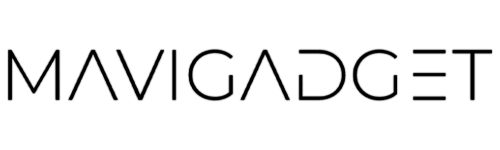Unlock the Full Potential of Google Maps with These Clever Settings Google Maps, more than just a navigation tool, offers a plethora of features enabling you to discover top-rated eateries, fuel stations, tourist hotspots, and much more. However, many invaluable features aren’t activated by default. Here’s a compilation of our favorite settings to enhance your Google Maps experience.
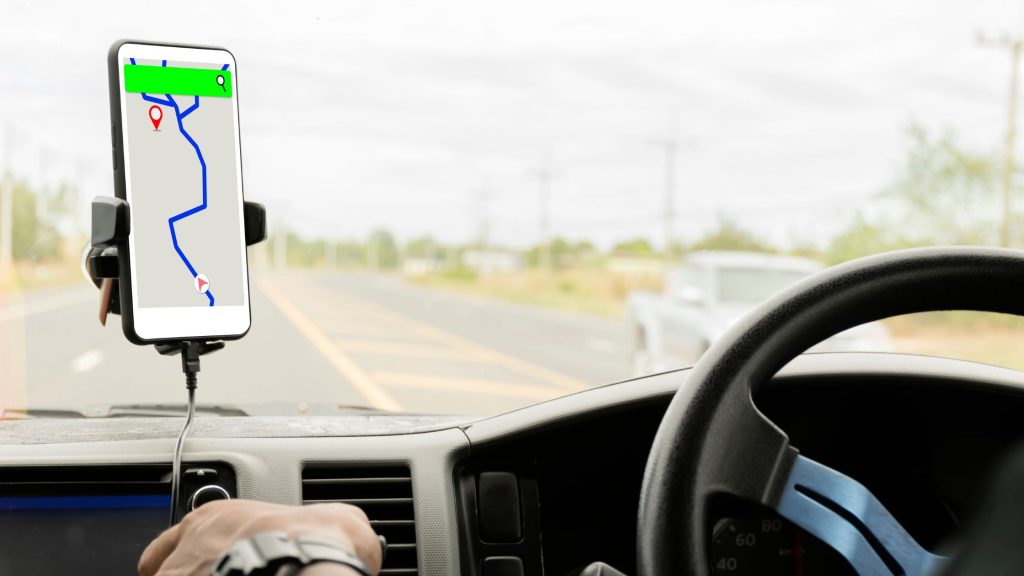
Always keep the map facing north: Google Maps often aligns the map with your orientation. If you prefer having the north always at the top, navigate to Google Maps settings > Navigation and activate ‘Keep map north up’.
Review your navigation settings: To avoid unexpected detours or delays due to changed navigation settings, it’s advisable to periodically review these settings under Settings > Navigation.
Make accessibility options more prominent: Enable ‘Accessible places’ in Settings > Accessibility to highlight accessibility information prominently for every listing on the app.
Incognito mode: Prevent Google Maps from logging your searches and location data by activating incognito mode.
Pause location history: To stop Google Maps from recording your location history, navigate to Your data in Maps > Location History.
Get rid of unwanted notifications: Customize your alert preferences in Settings > Notifications.
Download maps for offline use: For areas with poor internet connectivity, download maps for offline use via Offline maps in the profile icon.
Plot routes with multiple stops: Simulate your journey more accurately by adding stops to the route.
Set a reminder to leave: Google Maps can notify you when it’s time to leave in order to reach your destination as per schedule.
Change vehicle icon: For a fun tweak, change the default blue arrow vehicle icon.
Tell Google Maps which EV plugs you use: Specify your EV’s compatible charging plugs in Settings > Electric vehicle settings > Add plugs.
Customize public transit options: Tailor your route options with preferences like ‘Wheelchair accessible’ and ‘Lowest cost’.
Disable autoplaying videos: Stop automatic video previews by disabling ‘Allow autoplay’ in Video settings.
Share your location in real time: Share your real time location with selected contacts for safety or coordination purposes through Location sharing.
Learn more about local businesses: Tap the ‘About’ tab after searching for a business to discover useful details like wheelchair accessibility, gender-neutral restrooms, or minority ownership status.