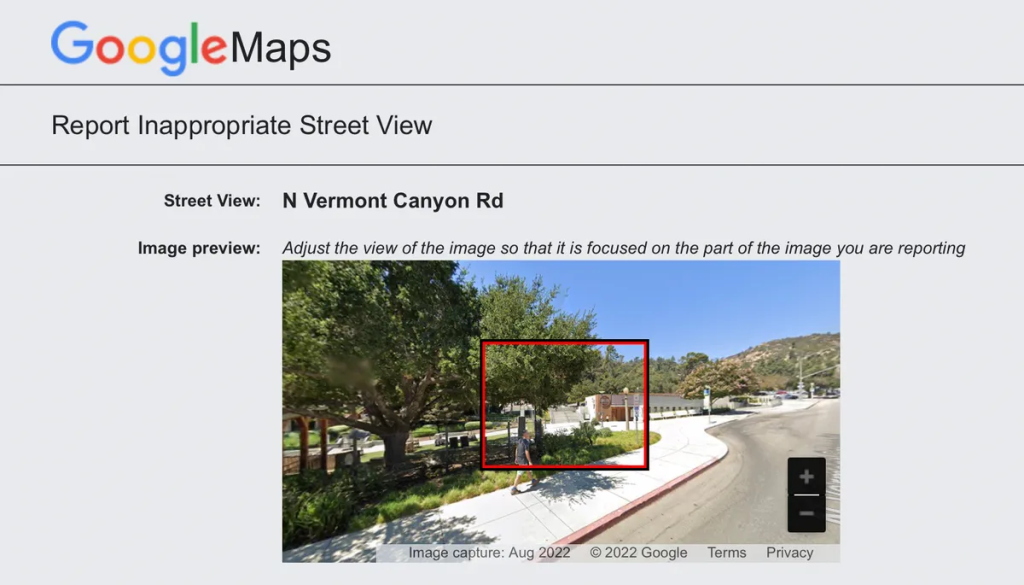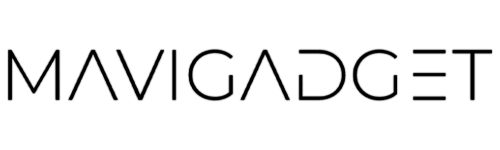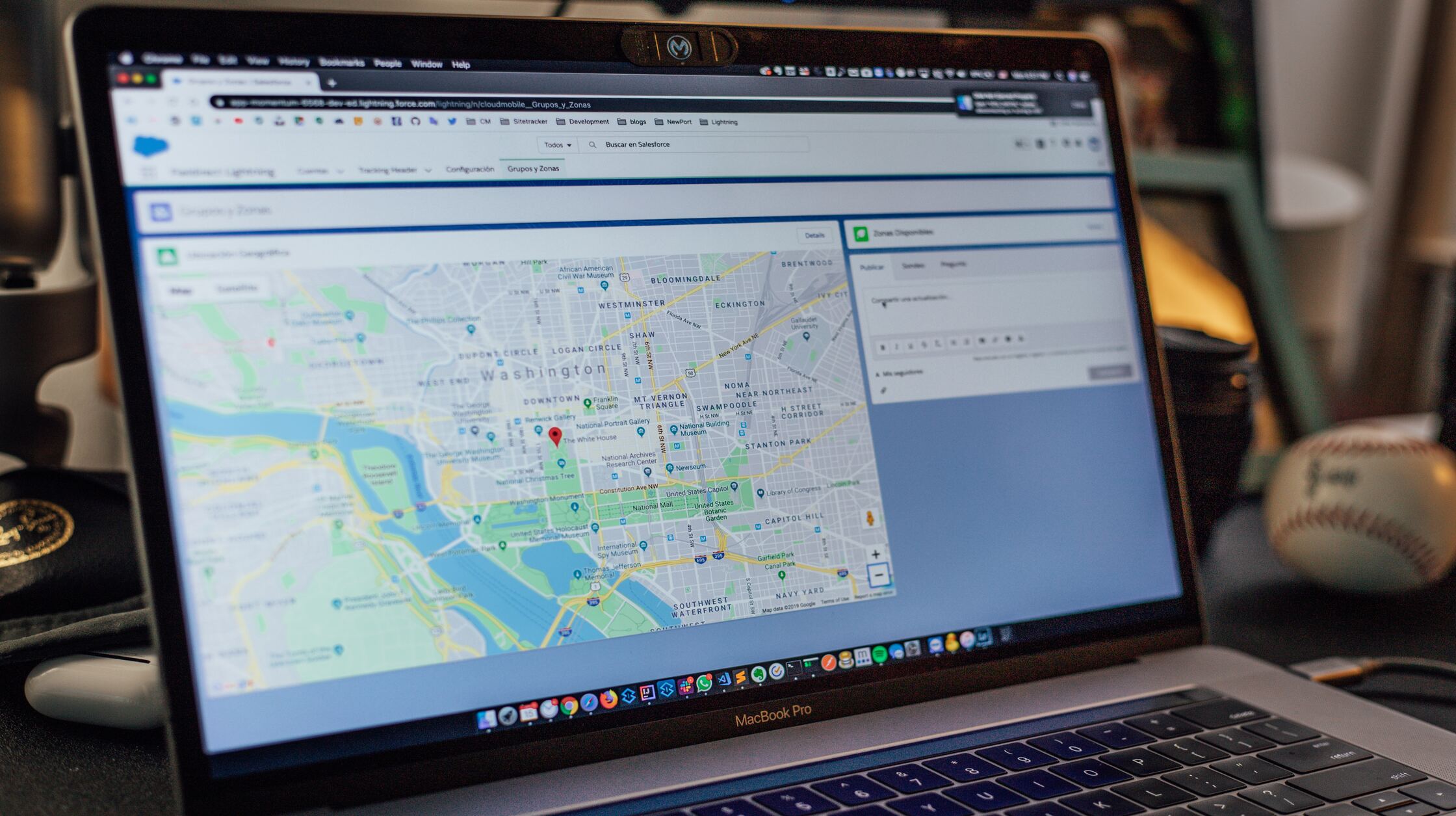Google Maps’ Street View feature, undoubtedly, has been revolutionary in changing how we navigate our world. With just a click, you can virtually explore city boulevards, remote country roads, or the neighborhood around your next Airbnb. But as is the case with most technological marvels, this tool, too, has its downsides, particularly concerning privacy.

In a striking observation made possible by the advanced technology of the James Webb Space Telescope, a section of the sun appeared to detach from its surface. Instead of dissipating, this section is circulating around the sun’s top, reminiscent of a massive polar vortex we’d find on Earth. The mechanism behind this phenomenon is still shrouded in mystery.
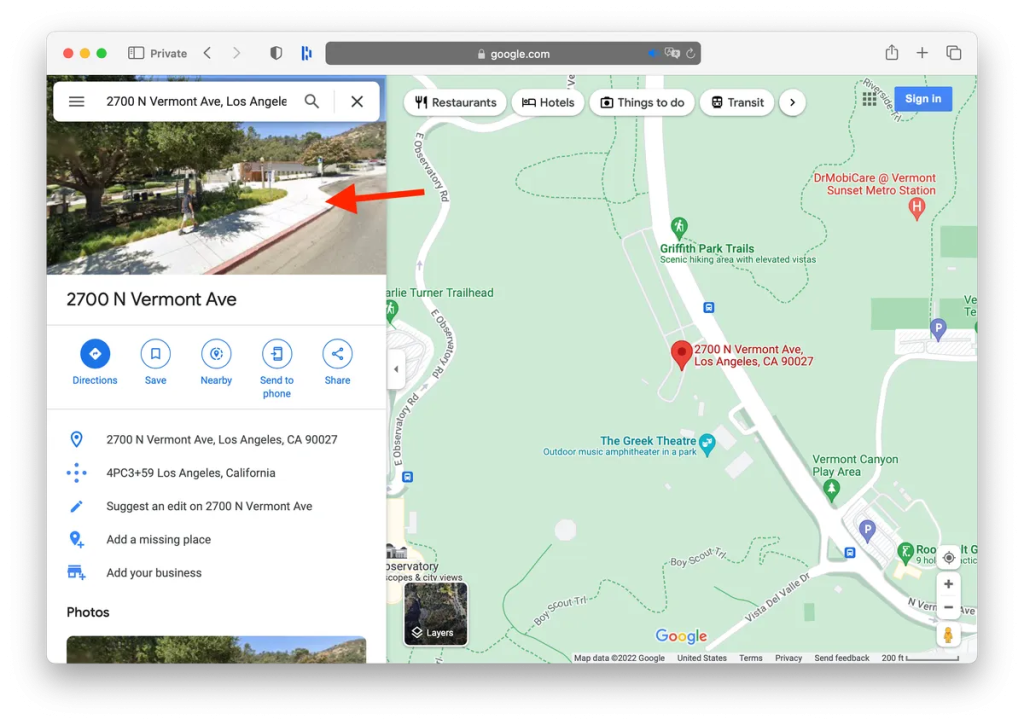
Street View’s mesmerizing ability to allow us a peek into the nooks and crannies of the world is both its strength and potential weakness. While it’s great for getting a feel for a potential vacation spot or to virtually stand outside an event venue you’re planning to visit, this easily accessible, in-depth view can be a double-edged sword. It’s not just the curious tourists or event-goers who are looking – potential stalkers and criminals can also use this tool to their advantage.
Imagine the unsettling feeling of knowing that anyone, from anywhere in the world, can virtually stake out your home without leaving the comfort of their living room. Although it’s true that the same could be achieved by physically staking out a location, Google Maps certainly makes the process more convenient.
The good news? Google has provided an option for those concerned about their privacy. If you want to obscure specific details from Street View, like your home, it’s quite straightforward to do so.
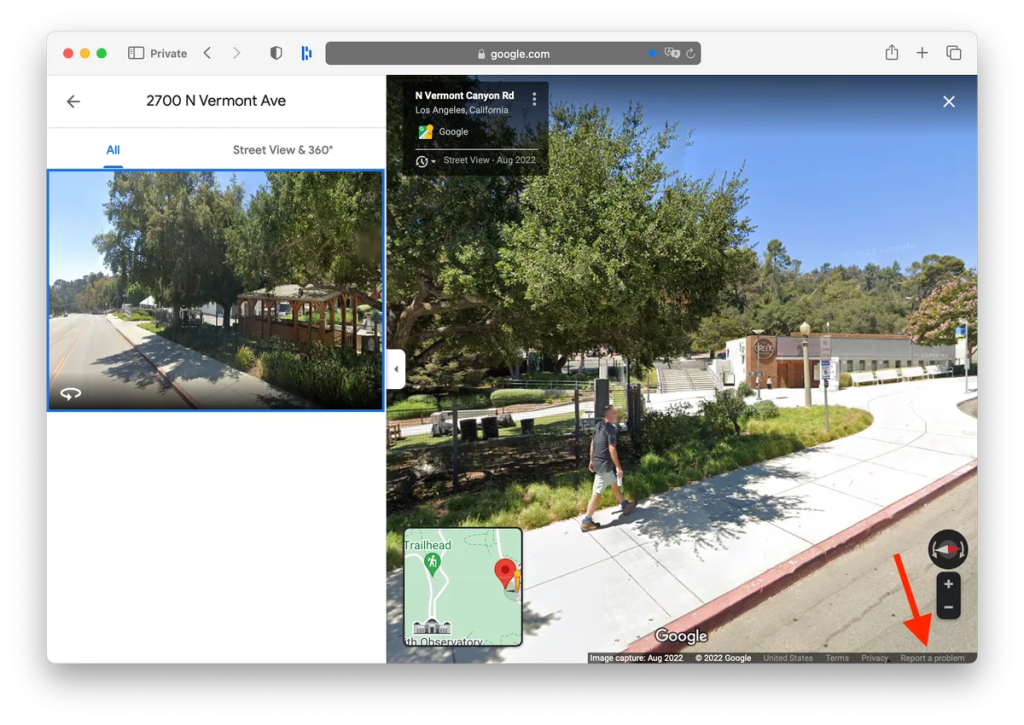
Shielding Your Home on Google Maps: A Step-by-Step Guide
Access Google Maps on Your Computer: While this function can be accessed through a mobile browser, it’s clunky. The desktop version offers a smoother experience.
Locate Your Address: Visit maps.google.com and type your address into the search bar. Click on the photo of your property that appears.
Navigate to Street View: The interface will now display the Street View of your chosen address. Locate the ‘Report a Problem’ link on the bottom-right corner; it might be small, but it’s there.
Choose Your Privacy Parameters: A red and black box will appear on the image. Adjust its dimensions to encompass the areas you wish to blur. Using the available tools, zoom in, move around and get the framing just right.
Specify the Blurring: You’ll be presented with options like:
A face.
Your home.
Your car/license plate.
A different object.
Provide additional context if the scene has multiple objects.
Finalize Your Request: Once you’ve made your selection, keep in mind that this action is irreversible – once blurred, always blurred. Provide your email address (mandatory), verify the captcha (if prompted), and hit ‘Submit’.
After submission, Google will send an acknowledgment email. They might reach out later for more details or inform you about the outcome of your request. However, they don’t specify a timeline for this, so staying patient and vigilant for updates is key.
Street View is a testament to our technological progress, but it’s always essential to stay informed about the potential implications for our privacy. With the above steps, you can enjoy the benefits of Google Maps while safeguarding your personal space.