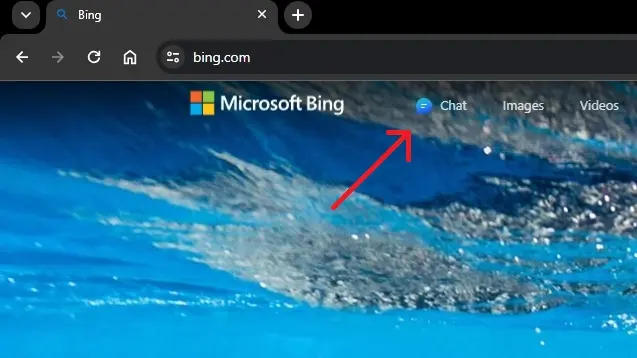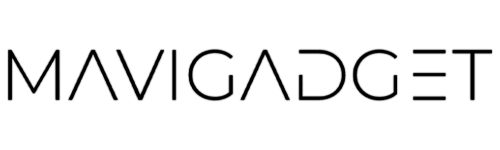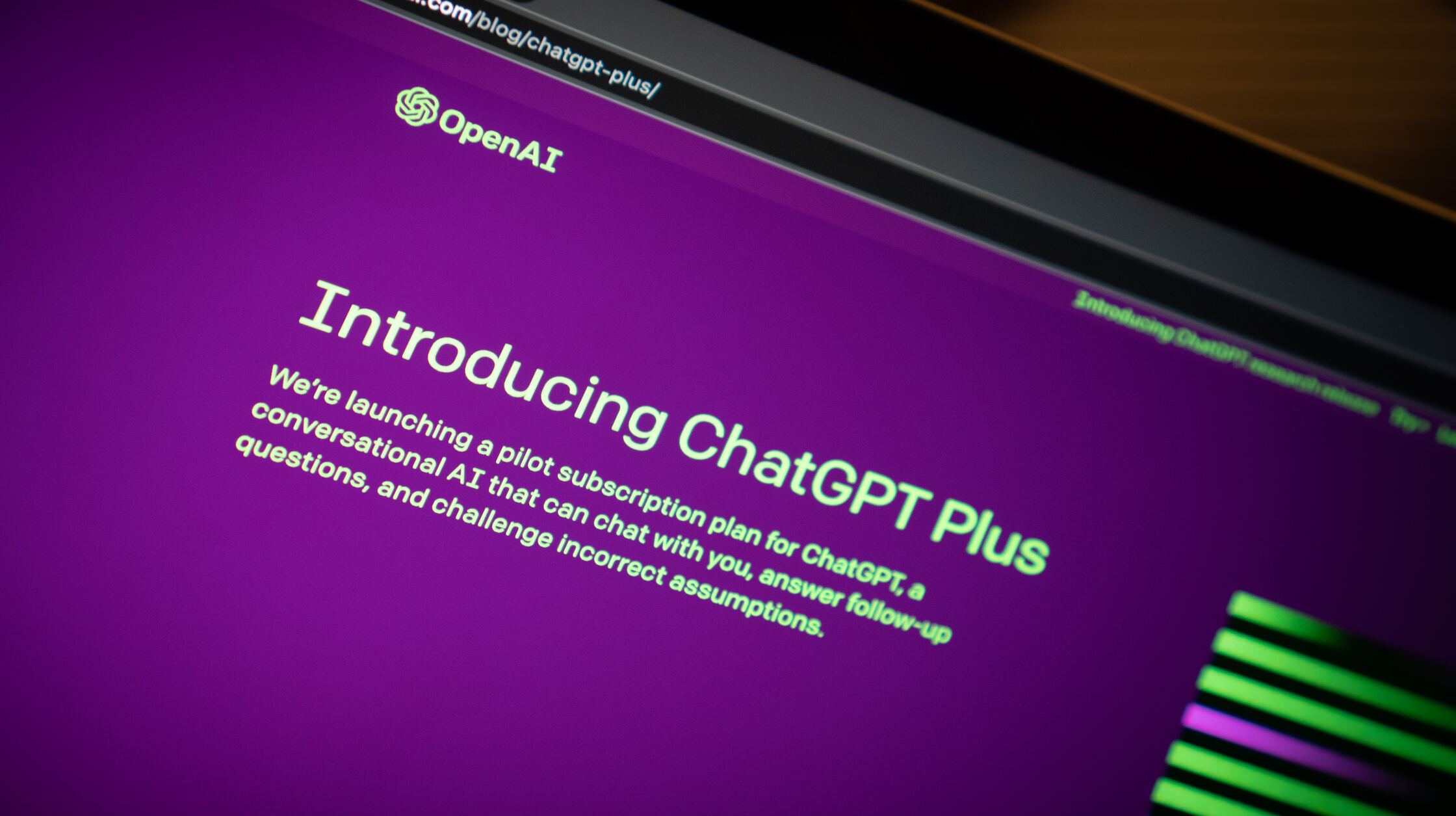OpenAI’s decision to disable the “Browse with Bing” feature within ChatGPT (accessible through ChatGPT Plus) took many users by surprise, primarily due to its capability of displaying content from sites behind paywalls. As a result, a significant number of users have been exploring alternate means to re-establish ChatGPT’s internet connectivity. The good news is that with the right ChatGPT Plugins, Chrome extensions, and simple alternatives, you can bridge this gap with ease. Let’s delve into three straightforward methods to connect ChatGPT with the vast online world.
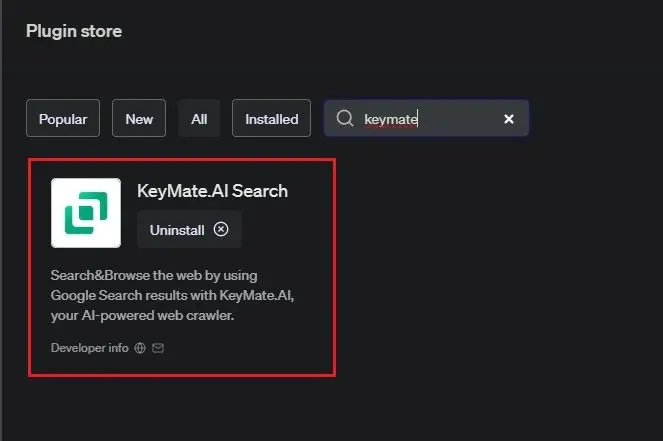
1. Harness the Power of KeyMate.AI Search Plugin (Paid)
This method offers a seamless browsing experience within ChatGPT:
Ensure you have ChatGPT Plugins enabled. Remember, a subscription to ChatGPT Plus is a prerequisite.
Navigate to the “Plugin store” situated within the “GPT-4” tab on ChatGPT.
Input “KeyMate.AI” into the search bar and proceed with the installation.
Once installed, select the plugin from the dropdown menu found under GPT-4. A confirmation of activation will be apparent with a blue tick beside the plugin’s name.
You can now ask ChatGPT various questions, and it will retrieve the most current data from the web using the KeyMate.AI Search plugin. It even allows you to feed a URL, summarizing the website’s content. However, note that paywalled content remains inaccessible.
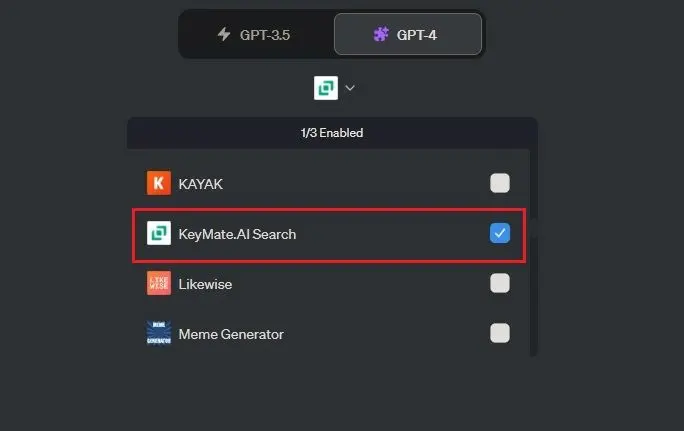
Then, from the dropdown menu under GPT-4, enable the plugin. You will see a blue tick next to it.
Now, you are free to ask questions and ChatGPT will fetch the latest information from the internet using the KeyMate.AI Search plugin.
You can give a URL as input to ChatGPT, and the plugin can access the live webpage and summarize the information for you.

2. WebChatGPT Extension: A Free Chrome Extension Solution
If cost-effectiveness is your goal, then this Chrome extension might be your best bet:
Start by adding the WebChatGPT (Free) Chrome extension to your browser.
Launch ChatGPT’s free version. You won’t require the GPT-4 version to benefit from this extension.
Ensure the “Web access” switch at the base of the interface is toggled on.
With these steps complete, you can make inquiries on a plethora of topics. The extension will harness data from the internet, presenting you with the freshest insights via ChatGPT.
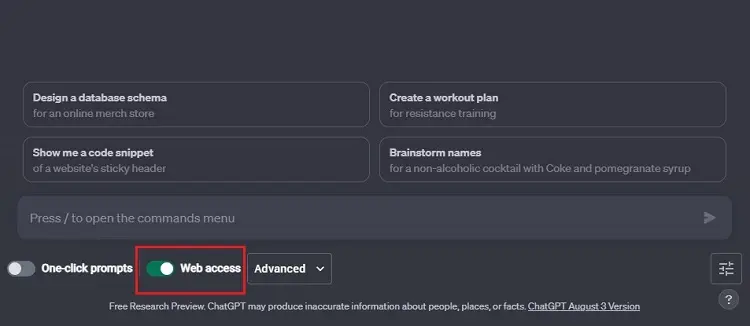
3. Experience Unrestricted Access with Microsoft Bing Chat
Powered by OpenAI’s GPT-4 model, Bing Chat offers unrestricted internet access. Interestingly, unlike several plugins and extensions, Bing Chat draws its results from the Bing search engine rather than Google Search API.
Here’s the cherry on top: Microsoft avails Bing Chat to a vast array of browsers, including but not limited to Chrome and Firefox. For those leaning towards Bing over Google, this is a favorable option.
Access Bing.com through your preferred browser.
Locate and click on the “Chat” icon, typically situated in the top-left region.
Once activated, Bing Chat stands ready to furnish you with web-sourced information, processed via the GPT-4 model.
In summary, the digital realm is teeming with solutions to bridge ChatGPT with the internet, even in the wake of OpenAI’s decision. Whether you lean towards paid or free options, connectivity and expansive knowledge remain at your fingertips.