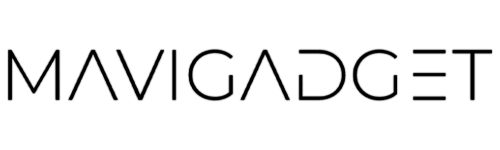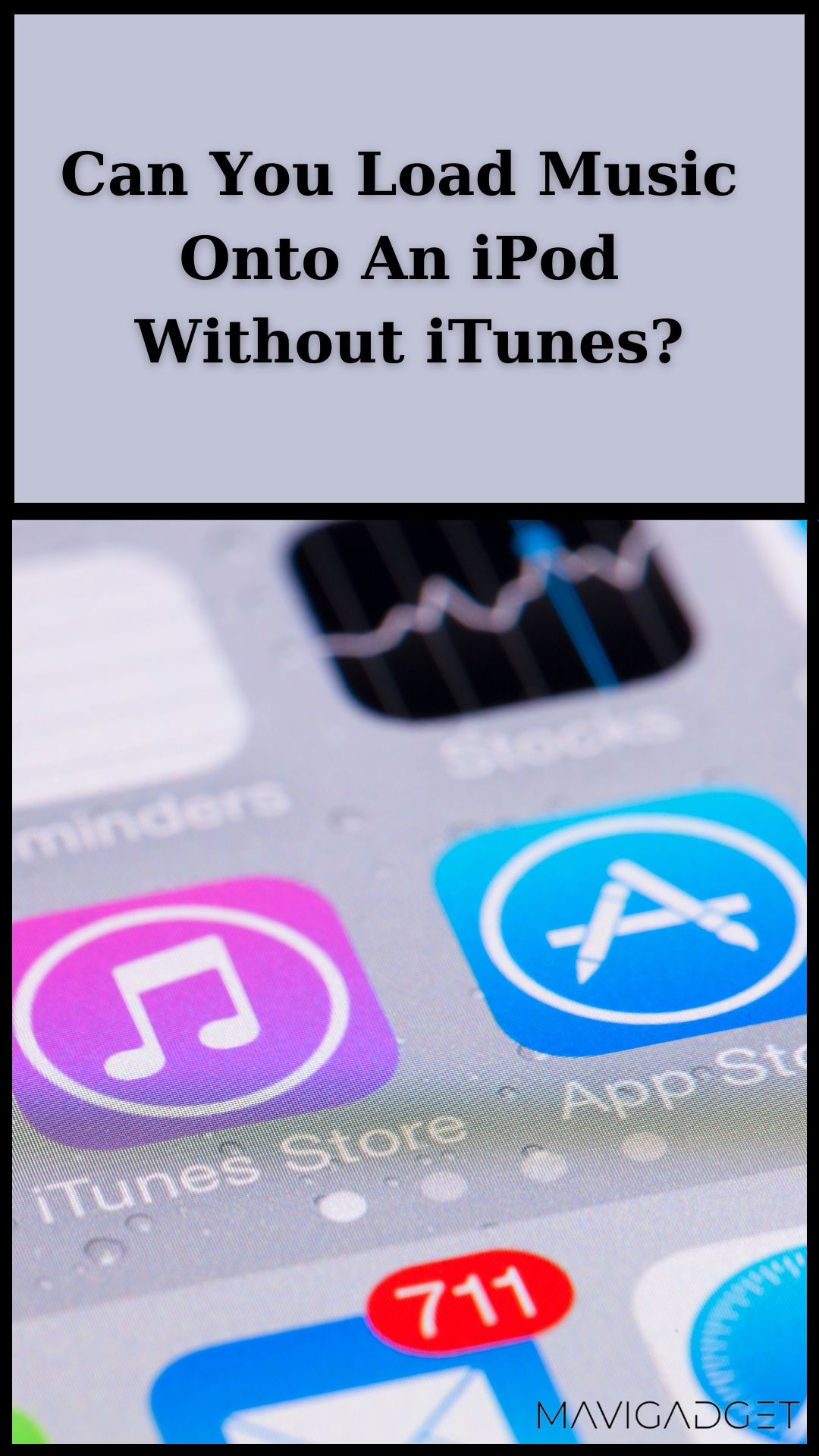If you’ve ever tried to add music to your iPod without using iTunes, you know that it’s not exactly a user-friendly process.
Surely it is difficult to figure out how to put music on iPod without iTunes if you’re unfamiliar with the various settings and options available.
Luckily, we’re here to help. In this post, we’ll walk you through the steps needed to add music to your iPod without using iTunes with the help of Softorino converter 2 and WALTR PRO.
We’ll provide a few tips on making the process easier. So whether you’re an experienced iPod user or just getting started, read on for all the necessary information!
What Is an iTunes, And What Does It Do?
iTunes is a media player and management application developed by Apple. It’s used to play, download, and organize digital audio and video files on your computer and iOS devices.
iTunes also allows you to sync your music, movies, and other content with your iPhone, iPad, or iPod touch.
While iTunes is an excellent tool for managing your media collection, it’s not always the most convenient option for adding music to your iPod.
Sometimes, you may not have a computer or simply prefer to add music to your iPod without using iTunes. Fortunately, there are some easy ways to do this.
It is the perfect solution for those who are always on the go. This wireless charger can be used in any car or truck. It has a clamp that automatically clamps to your phone.
The Adjustable Car Back Seat Long Phone Holder is perfect for those who are always on the go. It’s a long phone holder that attaches to your seat and can be adjusted up or down so you can see your screen without having to move around. The universal design fits most cars, trucks, and SUVs.
How To Put Music On An iPod Without Using iTunes?
You won’t find many updated tips on how to put music on iPod without iTunes because the first iPod was introduced 18 years ago, and few people now use it even if you did locate them.
So I’ve developed a simple method for you to put music on your iPod Classic, iPod Shuffle, or iPod Nano.
That’s right, and this isn’t another software that needs iTunes to add songs to your iPod. And I understand how difficult it is for someone to move data via iTunes.
That’s why having the ability to put music on an iPod without using iTunes is essential. So, to save you time and energy, I’m going to show you a new, sophisticated program that will do the job in seconds!
Check out our for a step-by-step tutorial on how to put music on an iPod Classic without using iTunes:
Step 1: Use WALTR PRO
Start by downloading WALTR PRO before adding tunes to your iPod.
WALTR PRO is a free transfer tool for transferring music from your computer to an iPod Shuffle, iPod Classic, or iPod Nano.
This tool is specifically designed for iOS devices and instantly allows you to move music files between the two devices!
This program is really great, and you’ll be able to add music to your iPod without using iTunes.
It is compatible with both the devices like Macs and PCs. And WALTR PRO will assist you in syncing your iPod without using iTunes.
Step 2: Start By Pluging Your iPod into Your PC
Now the next step is to connect your iPod to your computer using a USB cable. Once it’s connected, open WALTR PRO, and the program will automatically detect your device.
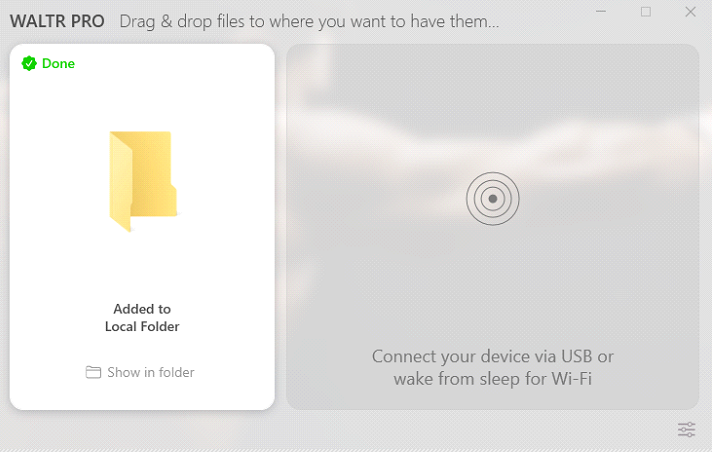
Note: Additionally, WALTR PRO enables wireless connections between Apple devices. Choose an iPod based on your preferences as not all offer Wi-Fi. If your iPod touch supports Wi-Fi, you can stream music from it wirelessly.
Step 3: Add Music Files to WALTR PRO
Now that the program detects your device, you can start adding music files!
Simply drag and drop the files you want to add into WALTR PRO. The program will automatically start transferring the files to your device.
More importantly, you won’t have to worry about your song files being in a non-compatible format for iPods. The WALTR PRO instantly converts any music format (MP3, M4A, FLAC, AIFF, APE) to an iOS-compatible format!
When you drop your music files into WALTR PRO, a progress box will appear, and you will be told when the transfer is finished. That’s how simple it is to upload music to an iPod using WALTR RPO without using iTunes.
You’ve added music to your iPod without iTunes! WALTR PRO is a quick and easy way to transfer music onto your iPod without hassle! Don’t look any further for a better alternative to iTunes because this program is all you need!
How Can You Download Music On Your iPod From Youtube?
It’s common knowledge that we all use YouTube as our primary music app. Whether working, driving, studying, or exercising, our phones are always on YouTube.
However, you should have a steady internet connection to listen to YouTube whenever and wherever you want.
What if you can listen to your favorite music anytime on your iPod without an internet connection? Your iPod lets you listen to your favorite tunes, podcasts, and audiobooks.
Stop right now if you want to know how to download YouTube music on an iPod.
You can easily convert your YouTube videos to MP3 on a Mac, iPod, or iPad with Softorino YouTube Converter 2. It’s really simple, as long as you know where to look.
Here Is How It Works:
You can download Softorino YouTube Converter 2 from their website. You may use this program for free on your one-day free trial and download as many videos as you want.
Install Softorino YouTube Converter 2 on your computer. Open the in-app browser and select the YouTube song you wish to download. Now you’ll see a preview at the top of the app for the music you’ve chosen. Add the URL of the Youtube Video and convert it to any format you want.
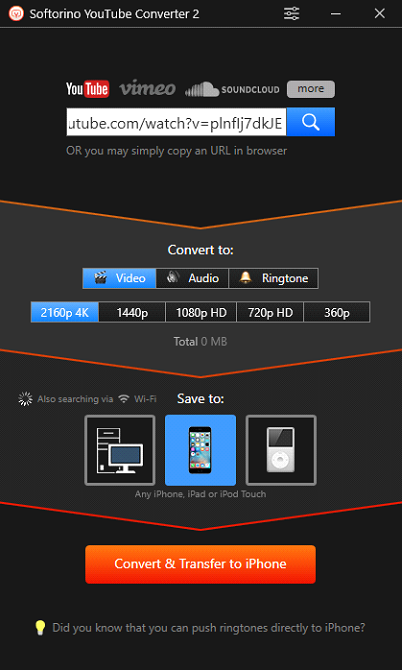
Click the “Download” button next to the preview and select your iPod from the drop-down menu. Click “Download Now.”
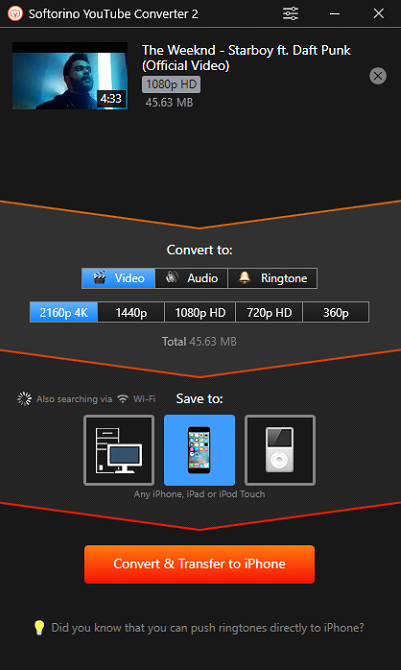
Find your music by opening the Music app on your iPod and finding the new song in your library.
Now you can easily listen to all your favorite YouTube songs offline on your iPod!
With the help of Softorino YouTube Converter 2, you can download any YouTube song or video in MP3 format and listen to it whenever you want, even without an internet connection.
Pros:
⦁ Quick and easy to use.
⦁ Converts YouTube videos to MP3 format.
⦁ Downloads songs directly to your iPod.
Cons:
⦁Only available for Mac and iOS devices.
What are you waiting for? Start downloading music on your iPod from YouTube today!
Warping Up
You’ve learned how to transfer music to your iPod without iTunes using WALTR PRO. This program is an excellent alternative to iTunes because it’s quick, easy, and doesn’t require conversion.
Looking for an easy way to download music on your iPod from YouTube, look no further than Softorino YouTube Converter 2.
So don’t worry if you don’t want to use iTunes- plenty of other options are available. Have you tried any of these methods? Let us know in the comments below.