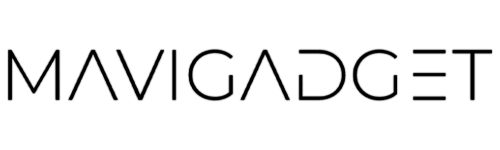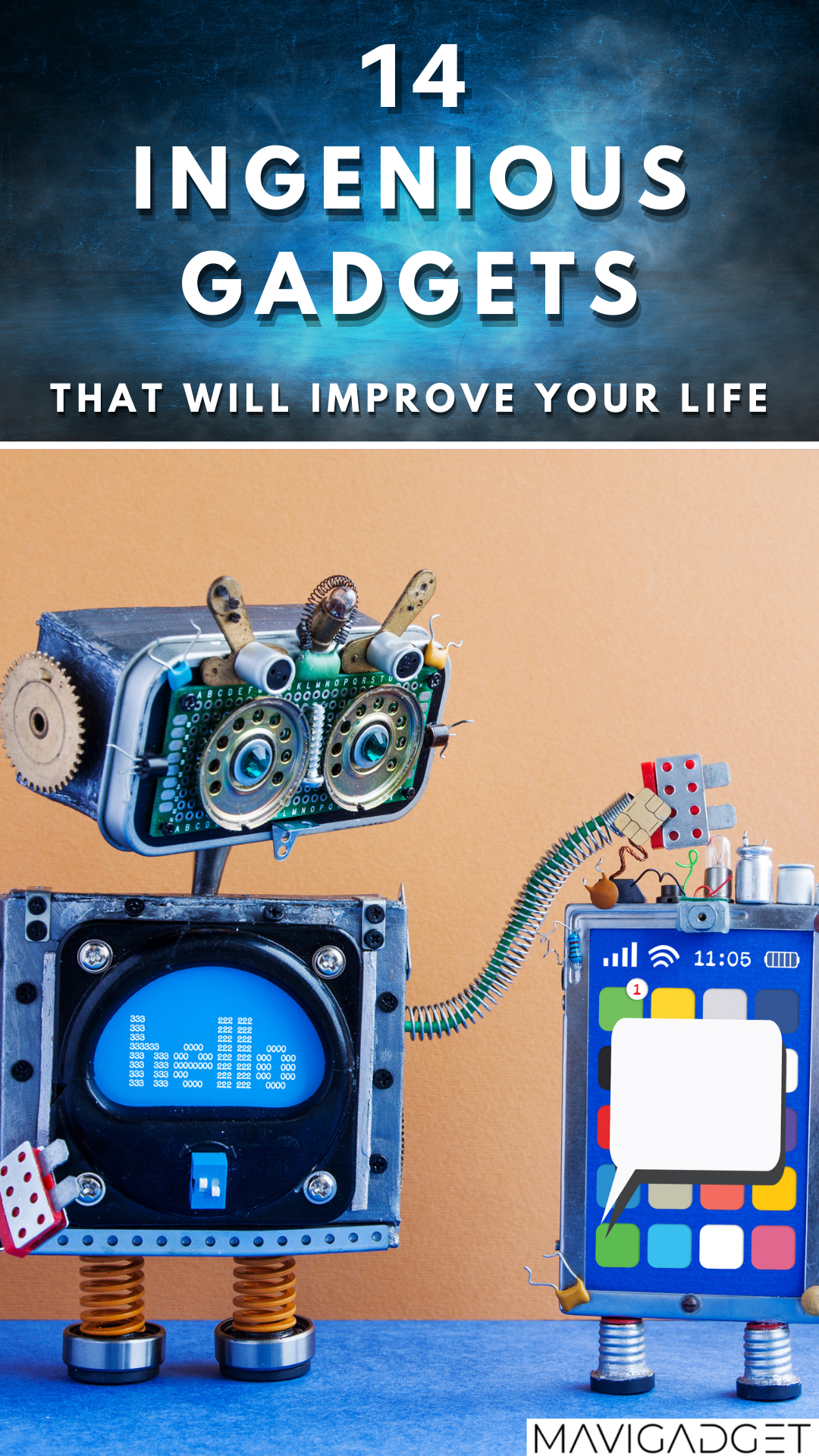If you use Windows regularly, you’re likely aware of its many shortcuts. But did you know about these ten hidden gems? Here are 10 useful Windows shortcuts you may not have known about.
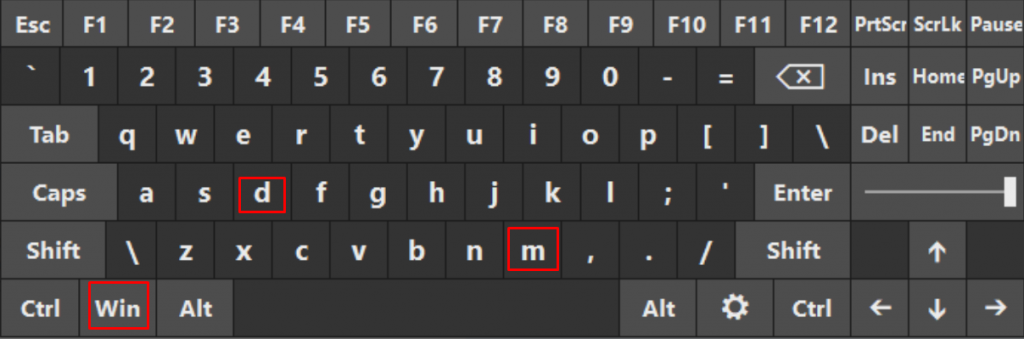
This shortcut shows you the desktop when you press it on the keyboard, if you want your PC or laptop’s windows to quickly minimize
Windows + D / Windows + M
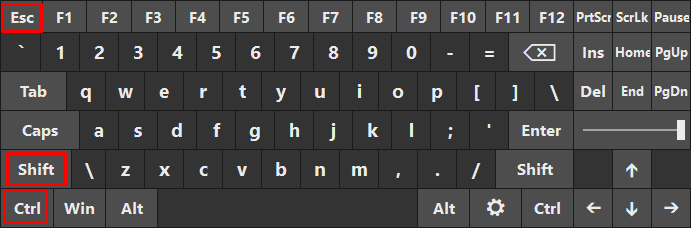
The Ctrl-Shift-Esc shortcut opens the Task Manager immediately, providing faster access. It may appear to be a minor save, but when your system is acting strangely or operating slowly, any time spent locating and shutting down the offending application is time well spent.
CTRL + SHIFT + ESCAPE
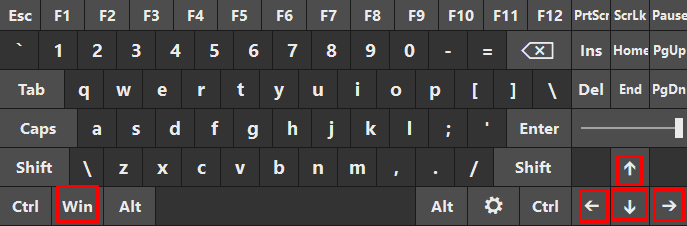
If you’re ever too lazy to maximize or minimize the current window you’re working on, these two keys will be your best friends. You can minimize the current window you’re on by pressing the Window key + Down Arrow key, and you can maximize it by pressing the Window key + Up Arrow key — just like zooming in and out!
Windows + Up/Down/Right/Left Arrow Keys
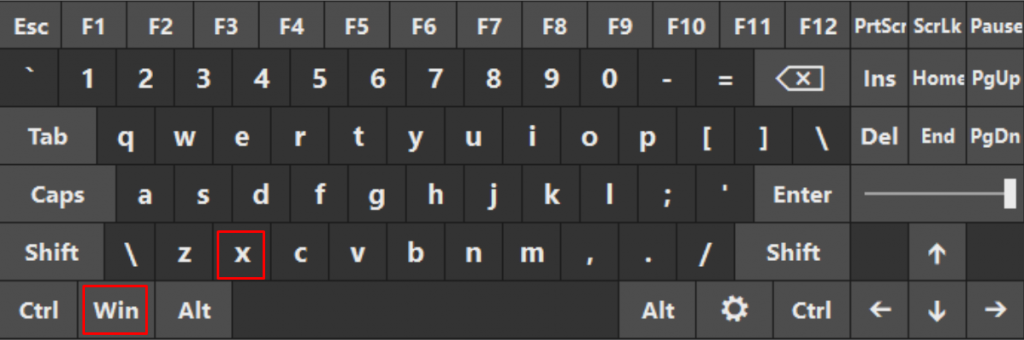
Windows has a secret Start menu called the Quick Link menu that gives you access to all of the system’s important features. You can go straight to Device Manager from here to evaluate and configure any gear that is currently connected to the system, such as printers or keyboards. To access advanced Windows commands, you can easily open the PowerShell command prompt window.
Windows + X
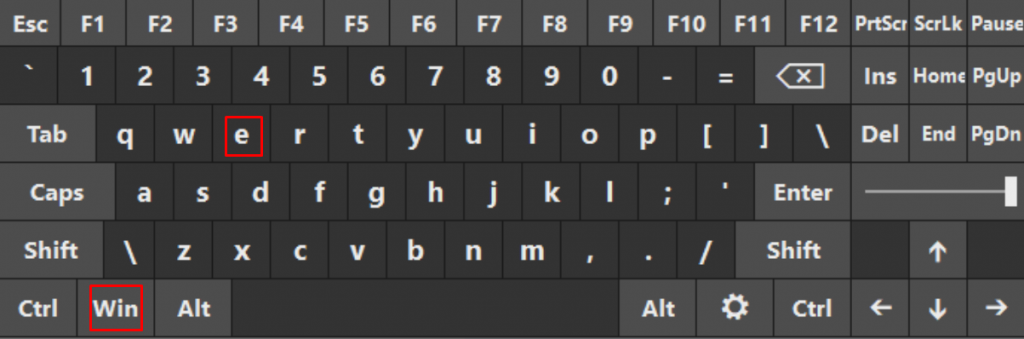
When you press these two keys on your keyboard together, ‘My Computer’ appears, allowing you to browse your system and access any file, folder, or application on your PC or laptop.
Windows + E
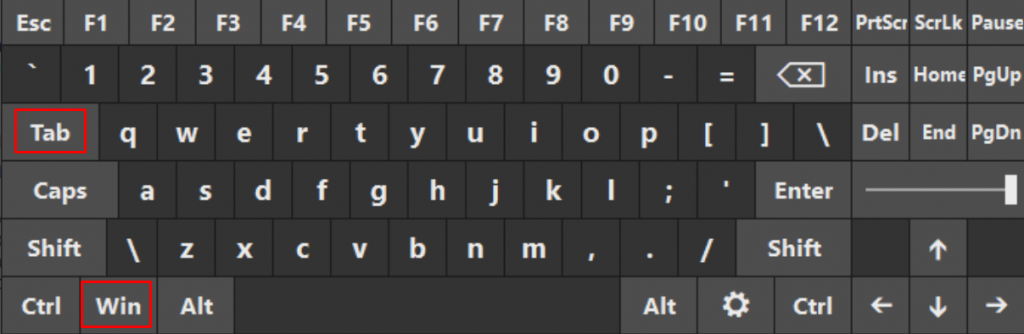
This shortcut works in a similar way to Alt + Tab, except it is a higher-level Windows app navigator. When you press it, tiles of all open programs and frequently used programs appear.
Windows + TAB
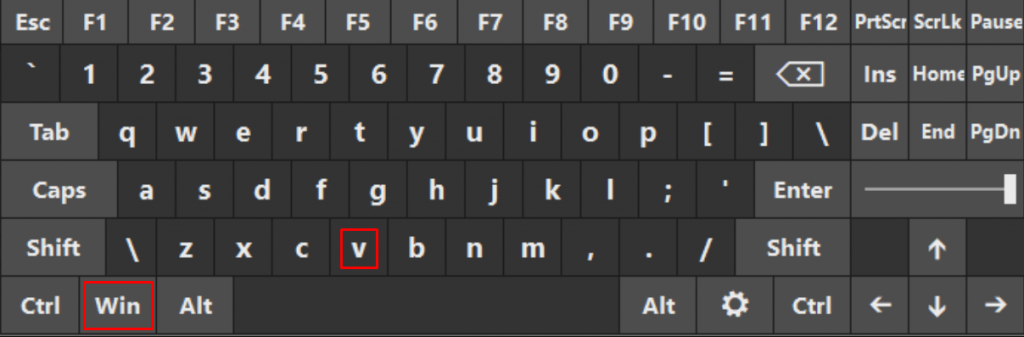
When you first press the key combination, the feature is activated, and you’ll have a handy history of your copying and pasting that could come in helpful someday.
Windows + V
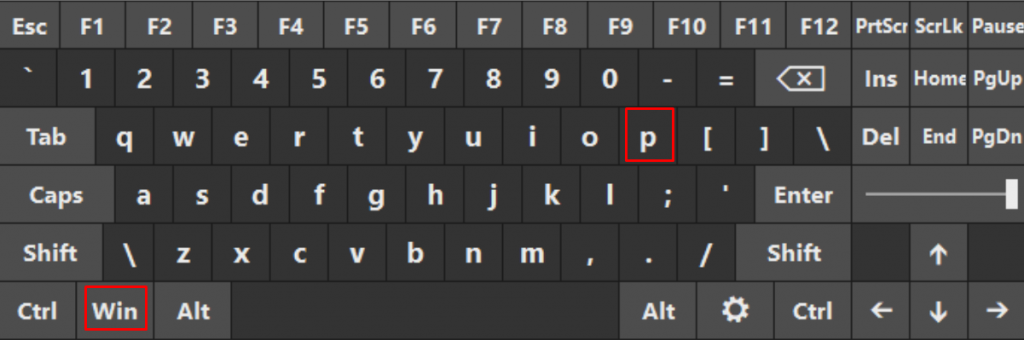
Using the Windows + P “Project” Menu · PC screen only: This mode only shows video on the primary display, even if a second one is connected.
Windows + P
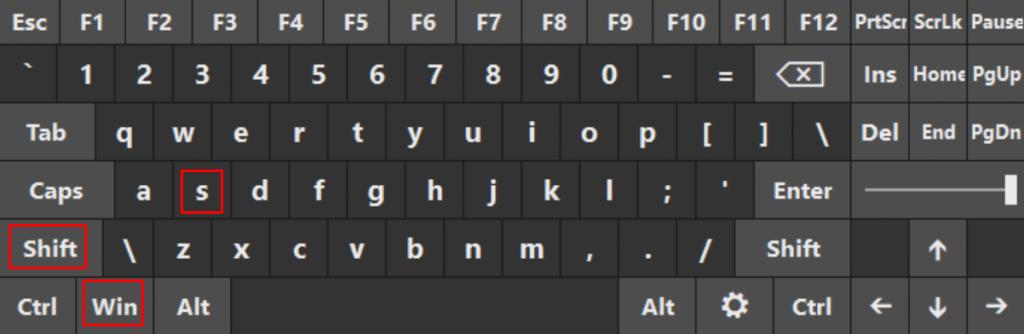
Windows 10 has built-in free screen capture tool that allows you to capture screenshots in Windows 10. You can press Win + Shift + S keyboard shortcut to use the snipping toolbar. You can either take a screenshot of the full compute screen or only capture a part of it. The screenshots will be copied to the clipboard.
Windows + Shift + S
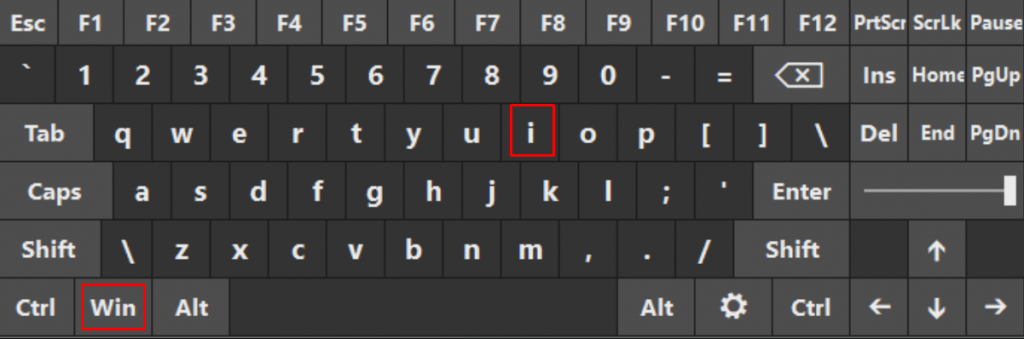
The search box on the Windows taskbar allows you ask Cortana questions or browse through your applications and saved files. Use this keyboard shortcut to get right to it, then type in your search terms.
Windows + I